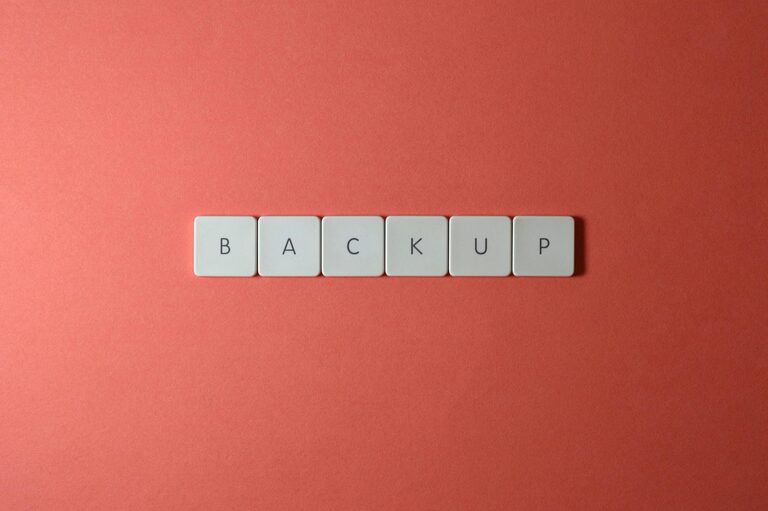In today’s digital world, our photos and files hold priceless memories and important information. Losing them due to accidental deletion, hardware failure, or theft can be devastating. That’s why it’s crucial to back up your data regularly. This guide will walk you through practical, straightforward methods to back up your photos and files, ensuring they remain safe and accessible whenever you need them.
Why Backing Up Your Data Matters
Backing up means creating a copy of your important files and storing them separately from the original. This practice helps protect your data against unexpected issues such as:
– Hard drive crashes
– Computer theft or loss
– File corruption or accidental deletion
– Malware or ransomware attacks
– Natural disasters
Without a backup, recovering lost files can be expensive, time-consuming, or impossible.
Choosing What to Back Up
Before you begin, decide which photos and files are essential. Typically, these might include:
– Family photos and videos
– Work documents and presentations
– Personal records like tax files or contracts
– Creative projects, including music and design files
You don’t have to back up everything on your device, just the files that matter most to you.
Backup Methods Overview
There are several ways to back up your data, from simple to advanced. Combining more than one method increases your protection.
Local Backup: External Hard Drives and USB Drives
One of the easiest backup options is using an external hard drive or USB flash drive. Advantages include:
– Full control over your backup device
– No internet connection required
– Typically one-time cost with no subscription fees
How to Back Up Locally:
- Connect your external drive to your computer.
- Copy and paste or drag-and-drop your important files and photos to the device.
- For Windows users, consider using File History; Mac users can use Time Machine, both of which automate backup.
- Store the external drive safely, away from your computer to avoid simultaneous damage.
Cloud Backup: Online Storage Services
Cloud backups store your data on secure internet servers managed by companies like Google Drive, Dropbox, or Microsoft OneDrive.
Benefits of Cloud Backup:
– Access your files from anywhere with internet
– Automatic backups and syncing for convenience
– Protection against physical damage to devices
Getting Started:
- Choose a cloud storage provider that fits your needs and budget.
- Create an account and install their app on your device.
- Select the folders or files you want to back up.
- Let the app run in the background to keep your files updated automatically.
Providers often offer free storage up to a limit, so you may consider upgrading based on your space needs.
Hybrid Backup: Combining Local and Cloud
For maximum protection, use both local and cloud backups. This strategy ensures you have a physical copy and offsite copy. If one method fails, the other protects your files.
Tips for Effective Backups
Here are some helpful tips to make sure your backups work well:
– Backup Regularly: Schedule daily, weekly, or monthly backups depending on how often you create or modify files.
– Label Your Backups: Organize files by date to find backups quickly.
– Test Your Backups: Occasionally check that your backup files open properly.
– Keep Backups Secure: Protect physical drives in a dry, cool place; use strong passwords and two-factor authentication for cloud accounts.
– Avoid Common Mistakes: Don’t rely on just one backup—if your backup device is stolen or damaged, you could lose everything.
How to Restore Files When Needed
Having backups is only helpful if you know how to restore files. Most backup tools feature simple restore options:
– For external drives, copy files back to your computer.
– Cloud services allow you to download files from their website or app.
– Automated backup software may include a “restore” button to retrieve files quickly.
Keep instructions handy or bookmark the help pages for your backup service to make restoring easier.
Backup Solutions for Mobile Devices
Don’t forget your phone or tablet often hold valuable photos and documents, too.
– iPhone users can use iCloud Backup or iTunes backups.
– Android users can back up photos with Google Photos and files with Google Drive.
– Many cloud services offer mobile apps for automatic syncing.
Final Thoughts
Backing up your photos and files may sound technical, but it’s a vital habit anyone can adopt. Whether you choose external drives, cloud services, or both, setting up a reliable backup system protects your digital life from unexpected loss. Begin today by planning what to back up, selecting a method, and scheduling regular backups. Your memories and hard work deserve this extra layer of security!
Remember, backup is not a one-time task but an ongoing process. With a bit of effort, you’ll have peace of mind knowing your important data is safe and sound.